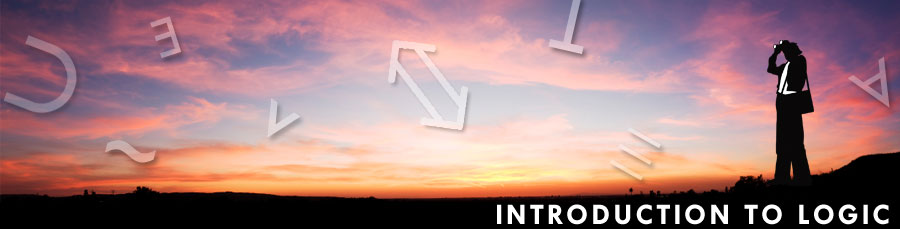
Dr Tom Kerns
Instructions for completing your
Midterm self Evaluation Form
- You first download the Self Evaluation Form to your desktop. If the form opens inside your browser then that means it has not yet been downloaded to your desktop. If you're using a PC instead of a Mac you may need to "right click" and "save to target" (or something like that) in order to save it to your desktop.
- After the Form has been downloaded onto your computer's desktop, you then open it in MS Word (not in your browser). You will need to use MS Word or another word processor that allows you to save documents in MS Word's .doc format. (MS Works is not able to do this.)
- After the SE Form has been opened in MS Word you just fill in the blanks, making sure that all sections are completed. Once the Form is completely finished you save it onto your computer (again, be sure to save it as a .doc document).
- Then you send it as an email attachment to me at this address: tkerns@sccd.ctc.edu.
- If these things aren't very clear then it would be good to ask someone for help. The best people to ask would probably be fellow students in the Student Lounge right there in the classroom; or if that doesn't work, then maybe a tech support person at school.
- Some folks find it helpful to start filling in the SE quite a while before it's due. It does take a little while to complete it. Good luck with it.
The SE Form is available for download on the Self Evaluations homepage.
HOMEPAGE | REQUIREMENTS | ASSIGNMENTS | TARSKI'S WORLD | SELF EVALUATIONS
ABOUT LOGIC | BUSINESS STUFF | ANGEL LOGIN | iLrn LOGIN
![]() 2010-2011 Dr Tom Kerns
2010-2011 Dr Tom Kerns
This Introduction to Logic course is licensed under a Creative Commons Attribution-NonCommercial-NoDerivs 3.0 Unported License. Permissions beyond the scope of this license may be available here. Open educational resources produced by other individuals or organizations that are embedded in these course materials
may be licensed under a different open license. Please confirm the license status of these third-party resources before reusing them.
© 2009 Dr. Tom Kerns Site by Gray’s Web Design